
Grills & Smokers App
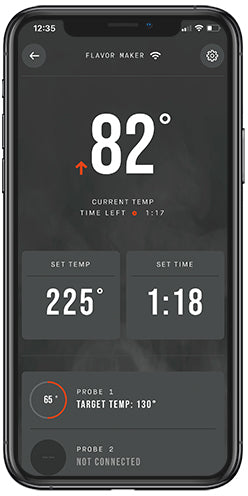
What products are compatible with this app?
This app is to be used with the Gravity Series® grill + smokers, AutoIgnite™ Series grill + smokers, 710 Digital Electric Smoker, and the Digital Charcoal Smoker. If your device is not listed here check the Masterbuilt Classic AppWhat is Firmware and how do I install it?
Firmware is an update to the product and will require the digital controller to be connected to Wi-Fi. It is recommended that firmware updates be completed on 2.4GHz Wi-Fi connections (NOT 5GHz). It is not recommended to update over hotspot connections. When updates are available you will get a prompt to update your grill's firmware when opening the app. To manually check for update tap on device card, tap the settings toggle top right corner, scroll down and if an update is available tap update firmware.Tips For Wi-Fi
What if I have trouble connecting to the app?
In case you experience problems during the initial set up or subsequent connectivity, follow the steps below to set up the grill once more:
- Unplug the grill.
- If you have the grill added in the App, remove it by tapping the settings toggle and Remove Device.
- Sign out of your Masterbuilt account using the profile screen.
- Delete the Masterbuilt Grills + Smokers App and Masterbuilt Classic App if both installed
- Restart your phone.
- Reinstall the App.
- Sign in to your Masterbuilt account.
- Plug in the grill.
- Follow steps to add the grill.
If Wi-Fi is not present, can the controller be updated through Bluetooth?
No, the controller can only be updated through a Wi-Fi connection.
Do I need to update the controller before I use the grill?
We do recommend updating the controller before using the grill to ensure it is running on the latest update, but it is not required before using the grill.Always use the latest version of the Masterbuilt Grills + Smokers App and Operating System
Update to the most recent version of the Masterbuilt Grills + Smokers App and/or phone Operating System prior to pairing.
For initial device setup confirm Bluetooth is ON by checking the mobile device settings
Ensure Bluetooth is turned on and ready to connect.
Ensure Airplane/Power Saving modes are turned off
Power saving and airplane modes can turn off Bluetooth functionality.
-

Troubleshooting
Got a question? Need a helping hand? We've got you covered.
-

Warranty
View the warranty details of your Masterbuilt BBQ or smoker.
-

Product Manuals
Didn't think you needed it? Threw it out? Thought so. Don't worry, it happens.
-

Product Registration
Protect your investment. Register your Masterbuilt product.
-

Contact Us
We're always around if you need. Submit a request, and we'll get you back up and running.

















